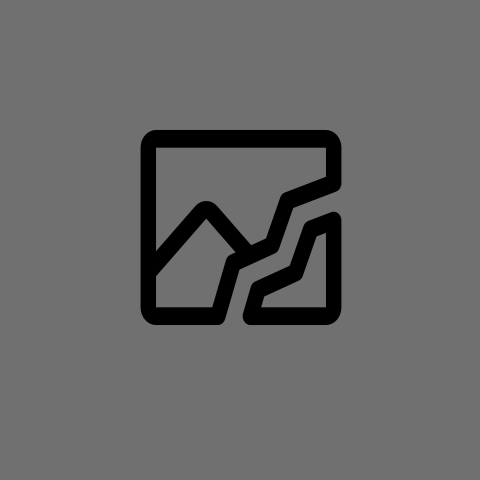
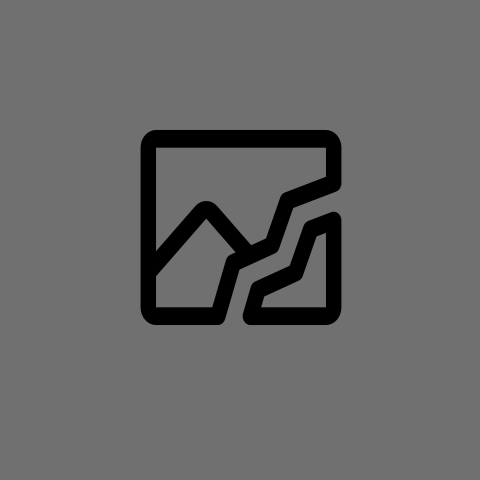
Depending on setup this can be true with Jellyfin, too. I have a domain registered, use dynamic DNS, and have Traefik direct a subdomain to my Jellyfin server. My mobile clients are configured using that. My local clients use the local static IP.
If my internet goes down, my mobile clients can’t connect, even on the LAN.








It’s more likely that this is being done to either: